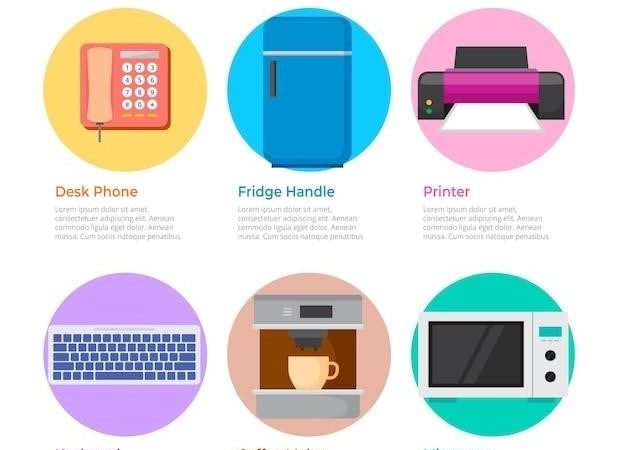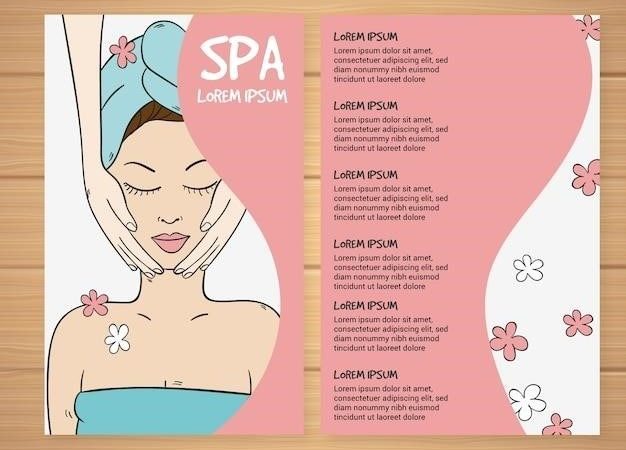ttlock manual
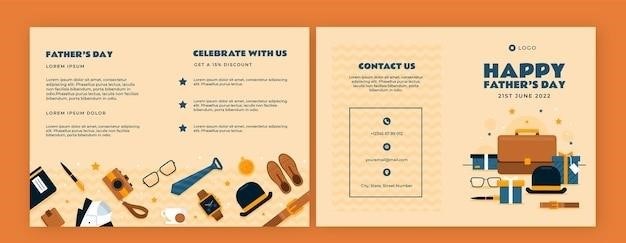
TTLock Manual⁚ A Comprehensive Guide
This comprehensive guide will walk you through everything you need to know about TTLock smart locks, from downloading the app to managing your keys and passcodes. We’ll cover the basics of setting up your lock, exploring the various features of the TTLock app, and providing essential tips for using your smart lock effectively. Whether you’re a tech-savvy user or a newcomer to smart home technology, this guide will equip you with the knowledge to unlock the full potential of your TTLock smart lock.
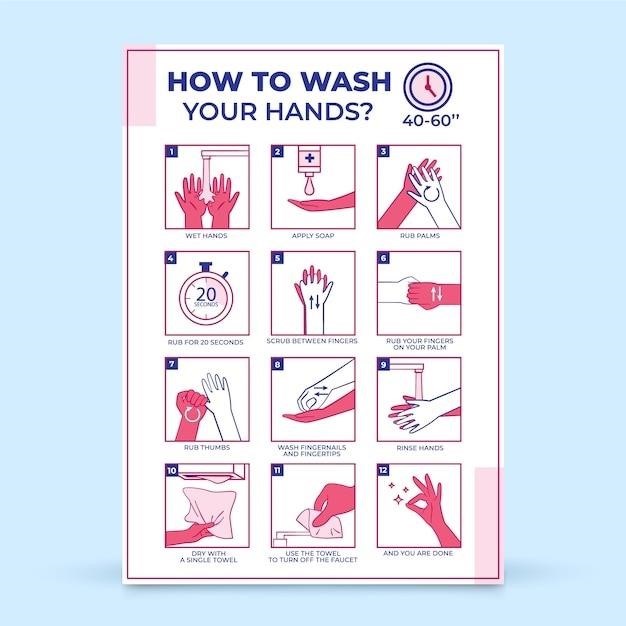
Downloading the TTLock App
The TTLock app is the key to unlocking the full potential of your TTLock smart lock. It’s your central hub for managing all aspects of your lock, from adding users to setting schedules and even monitoring activity logs. To get started, you’ll need to download the TTLock app from your mobile device’s app store. Simply search for “TTLock” in the App Store (iOS) or Google Play (Android) and download the official TTLock app.
Alternatively, you can scan the TTLock QR code provided in the user manual or on the TTLock website. Once downloaded, you’ll be ready to move on to the next step⁚ registering and logging into your TTLock account.
TTLock App Registration and Login
After downloading the TTLock app, you’ll need to create an account to access its features. The registration process is straightforward and requires only a few steps. Open the TTLock app and tap on “Register” to get started. You can choose to register using your email address or mobile phone number.
Enter your preferred registration method, along with a strong password, and confirm your details. The app will then send you a verification code via email or SMS. Enter the code to complete the registration process. Once your account is registered, you can log in using your email or phone number and password. Now you’re ready to add your TTLock smart lock to the app and begin managing its features.
Adding the Lock to the TTLock App
Once you’ve registered and logged into the TTLock app, it’s time to add your smart lock. This process connects your lock to your app account, allowing you to manage its settings and access its features.
To add your lock, open the TTLock app and navigate to the “Add Lock” section, typically found in the settings or device management area. The app will prompt you to enable Bluetooth on your phone, as the initial connection between the app and your lock is established via Bluetooth.
Next, you’ll need to wake up your lock by pressing the keypad or using the physical key. The app will then begin searching for your lock. When it finds your lock, select it from the list of available devices. The app may ask you to confirm the lock’s model and perform a few simple steps to finalize the pairing process. Once complete, your TTLock smart lock will be successfully added to your app account, ready for you to control and customize.
TTLock App Features
The TTLock app is more than just a tool to unlock your door; it’s a comprehensive platform for managing your smart lock and enhancing its functionality. With its user-friendly interface and robust features, the TTLock app provides you with complete control over your lock and offers advanced security features for peace of mind.
Beyond basic unlocking and locking, the TTLock app offers a range of features that cater to your specific needs. You can set up multiple access methods, including passcodes, fingerprints, and even virtual keys that you can share with guests. The app allows you to track access records, monitor battery levels, and receive real-time notifications about lock activity.
For added convenience, the TTLock app also integrates with popular smart home platforms, allowing you to control your lock remotely and automate its behavior. For example, you can schedule lock events, set up automatic unlocking when you arrive home, or even link your lock to other smart devices in your home.
4.1 Key Management
The TTLock app empowers you to manage your keys with ease and precision; It provides a centralized platform for creating, deleting, and managing both physical and virtual keys. You can create unique keys for each individual or group, enabling you to grant access selectively and maintain control over who can enter your home.
With the app, you can set specific access permissions for each key, determining whether it grants access permanently or only during specific timeframes. You can also set deadlines for virtual keys, ensuring that temporary access is automatically revoked after a predetermined period.
The TTLock app also allows you to track key usage, providing valuable insights into who has accessed your lock and when. This feature is particularly useful for monitoring the activity of guests, service providers, or family members who have been granted temporary access to your property.
4.2 Passcode Management
The TTLock app allows you to manage passcodes with the same level of flexibility and control as keys. You can create various types of passcodes, each with its own unique set of permissions and access limitations. This feature provides a versatile solution for managing access to your home or any location secured by a TTLock smart lock.
You can create permanent passcodes for regular users, such as family members or trusted friends, who require ongoing access. For temporary access, you can set time-limited passcodes that expire after a specific date or time, ideal for guests or service providers.
The app also lets you generate one-time passcodes for specific occasions. These codes are valid only for a single use, offering an extra layer of security for situations where you need to grant limited access for a short period.
TTLock Smart Lock User Manual ⸺ Download
To fully understand the intricacies of your TTLock smart lock and unlock its full potential, accessing the official user manual is crucial. This comprehensive guide provides detailed instructions on all aspects of the lock, from basic operation to advanced features, ensuring you can utilize your lock effectively and safely.
The user manual can be accessed through various channels, including the TTLock website, mobile app, and online platforms like ManualsLib. It’s typically available in a PDF format, allowing for easy download and offline access; The manual is often translated into multiple languages, catering to a global audience.
Downloading the user manual is highly recommended for any TTLock user. It serves as a valuable resource for troubleshooting issues, understanding the lock’s capabilities, and ensuring you’re using it correctly.
TTLock App Operation Steps
The TTLock app serves as your central control hub for your smart lock, allowing you to manage access, monitor activity, and customize settings. Here’s a breakdown of the key operation steps⁚
Download and Install⁚ Begin by downloading the TTLock app from the App Store (iOS) or Google Play (Android).
Account Registration⁚ Create a new account using your email address or phone number, and set up a secure password.
Add Your Lock⁚ Once logged in, follow the app’s instructions to add your TTLock. This may involve scanning a QR code on the lock or manually entering its ID.
Unlock and Lock⁚ The app provides a simple interface for unlocking and locking your door. You can use Bluetooth or Wi-Fi for remote access.
Manage Access⁚ Grant access to others by creating temporary or permanent passcodes, adding e-keys, or using fingerprint authentication.
View Activity Logs⁚ Keep track of all lock events, including unlocking attempts, time stamps, and user information.
Customize Settings⁚ Adjust various settings like door alert notifications, lock modes, and language preferences.
TTLock Gateway G2 Manual
The TTLock Gateway G2 acts as a bridge between your smart lock and the internet, enabling you to control your lock remotely. This manual will guide you through the installation and setup process, as well as its key features and functionalities.
Package Contents⁚ Ensure you have received all necessary components, including the Gateway G2 itself, power adapter, installation screws, and a user manual.
Installation⁚ Choose a suitable location for the Gateway, preferably near your router for optimal Wi-Fi connectivity. Mount the Gateway securely using the provided screws.
Connection Setup⁚ Connect the Gateway to your Wi-Fi network using the TTLock app. You may need to scan a QR code on the Gateway or manually enter your Wi-Fi credentials.
Pairing with TTLock⁚ Once the Gateway is connected to Wi-Fi, pair it with your TTLock smart lock within the app. This process may require you to enter the lock’s ID or follow specific instructions.
Remote Access⁚ With the pairing complete, you can now control your TTLock remotely using the TTLock app. Unlock, lock, and manage access regardless of your physical location.
Gateway Management⁚ The TTLock app allows you to manage your Gateway’s settings, including updating its firmware, checking connection status, and troubleshooting any issues.
TTLock Smart Lock (TTLock) Operation Manual
This manual provides a comprehensive guide to the operation of your TTLock smart lock. It covers the various ways to unlock your door, how to manage user access, and essential tips for maintaining your lock.
Unlocking Methods⁚ Your TTLock offers multiple ways to unlock your door⁚
⎻ TTLock App⁚ Use the TTLock app on your smartphone to unlock the door remotely.
⎻ Passcode⁚ Enter a personalized passcode on the lock’s keypad.
⸺ Fingerprint⁚ Use your registered fingerprint to unlock the door.
⸺ RFID Card⁚ Present a registered RFID card to the lock’s reader.
⎻ Mechanical Key⁚ Use the provided mechanical key for manual unlocking.
User Access Management⁚ The TTLock app allows you to easily manage user access⁚
⎻ Add Users⁚ Create new user profiles and assign access permissions (e.g., passcode, fingerprint, RFID card).
⸺ Modify Permissions⁚ Change access methods, set time limits, and manage user permissions.
⸺ Delete Users⁚ Remove users from the access list.
Security Features⁚ Your TTLock incorporates advanced security features⁚
⸺ Anti-Peeping Passcode⁚ The lock’s keypad will randomly display numbers to prevent others from seeing your passcode.
⎻ Low Battery Alert⁚ You’ll receive notifications when the lock’s batteries need replacement.
⎻ Multiple Locking Modes⁚ Select from various locking modes to enhance security, such as double locking or automatic locking.
Troubleshooting⁚ This manual includes troubleshooting tips to address common issues, such as battery replacement, forgotten passcodes, and lock malfunctions.
TTLock App ⸺ Intelligent Software for Smart Locks
The TTLock app is the central hub for managing and controlling your TTLock smart lock. This intuitive and user-friendly app allows you to unlock your door remotely, manage access permissions, monitor activity logs, and customize various settings.
Key Features of the TTLock App⁚
⸺ Remote Unlock⁚ Unlock your door from anywhere in the world with your smartphone using Bluetooth or Wi-Fi connectivity.
⎻ Access Control Management⁚ Add, modify, and delete users, assign access methods (passcode, fingerprint, RFID card), and set time limits for each user.
⎻ Activity Logs⁚ View a detailed record of all unlock events, including date, time, and the method used to unlock the door. This helps you keep track of who has accessed your door and when.
⎻ Real-time Notifications⁚ Receive instant notifications whenever your door is unlocked or locked, or if any other events occur, such as low battery alerts.
⎻ Customizable Settings⁚ Adjust settings such as the lock’s locking mode, automatic locking time, passcode length, and other preferences.
The TTLock app empowers you to take control of your home’s security and convenience. Its comprehensive features streamline access management, enhance security, and provide peace of mind.